Teams
Teams
Teams are shared spaces between a group of users. A team has its own CryptDrive, chat, and a list of members with roles and permissions. Let's see how it works.
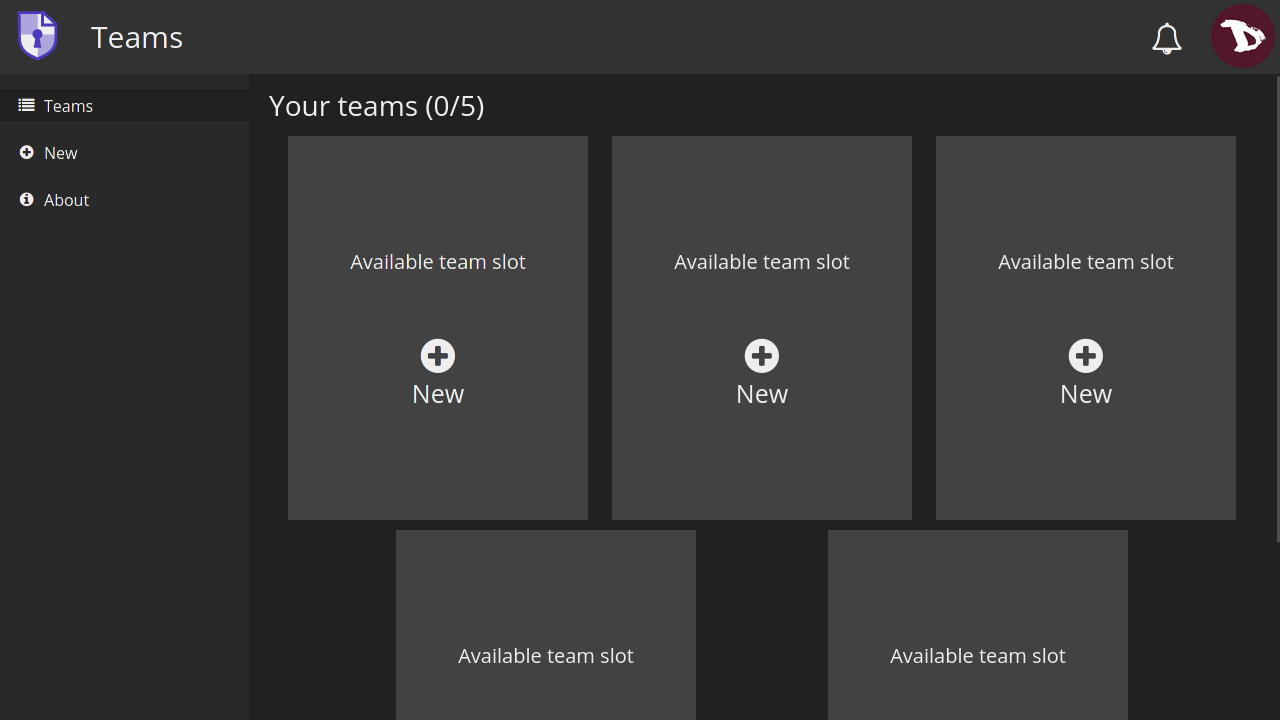
Create a Team
To create a Team go to the user menu
- select Teams,
- then New
- and finally rename it as you want/need.
Team Drive
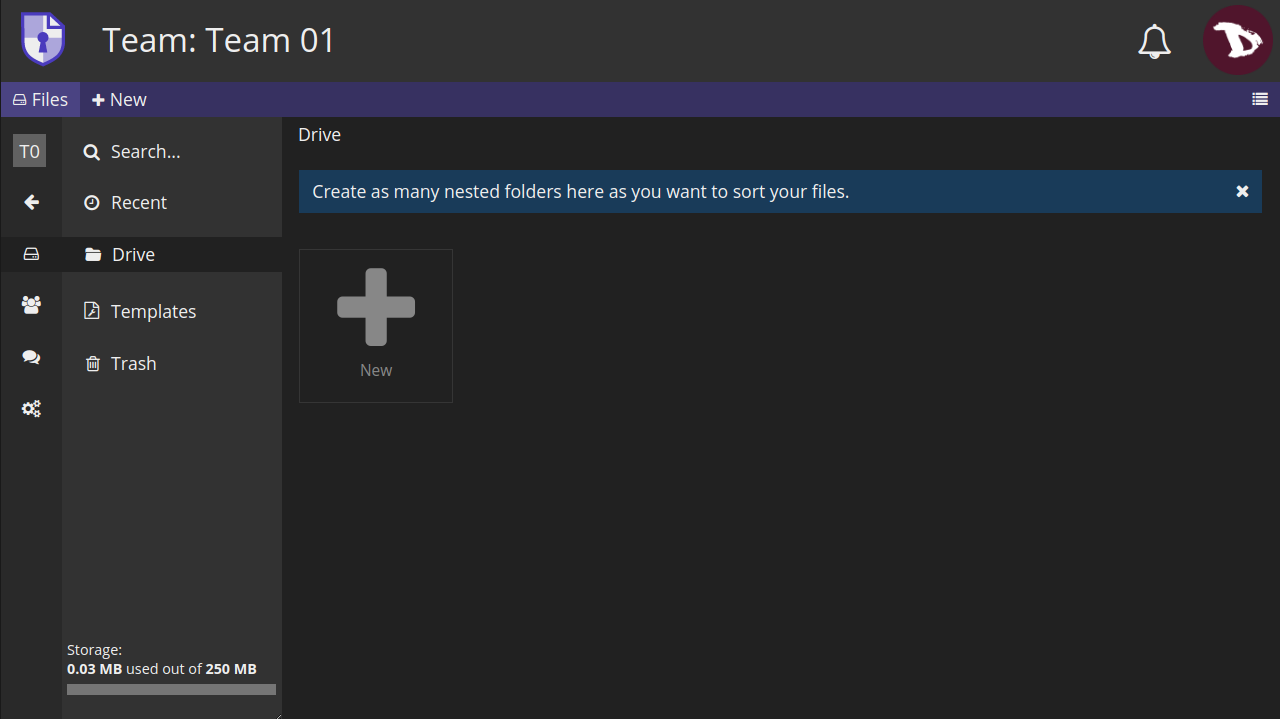
The team drive is the storage space shared between members of the team and it works just like the personal CryptDrive.
Team Members
Team members management is done from the Members tab.
- Select a Team,
- and then Members in the left tabs.
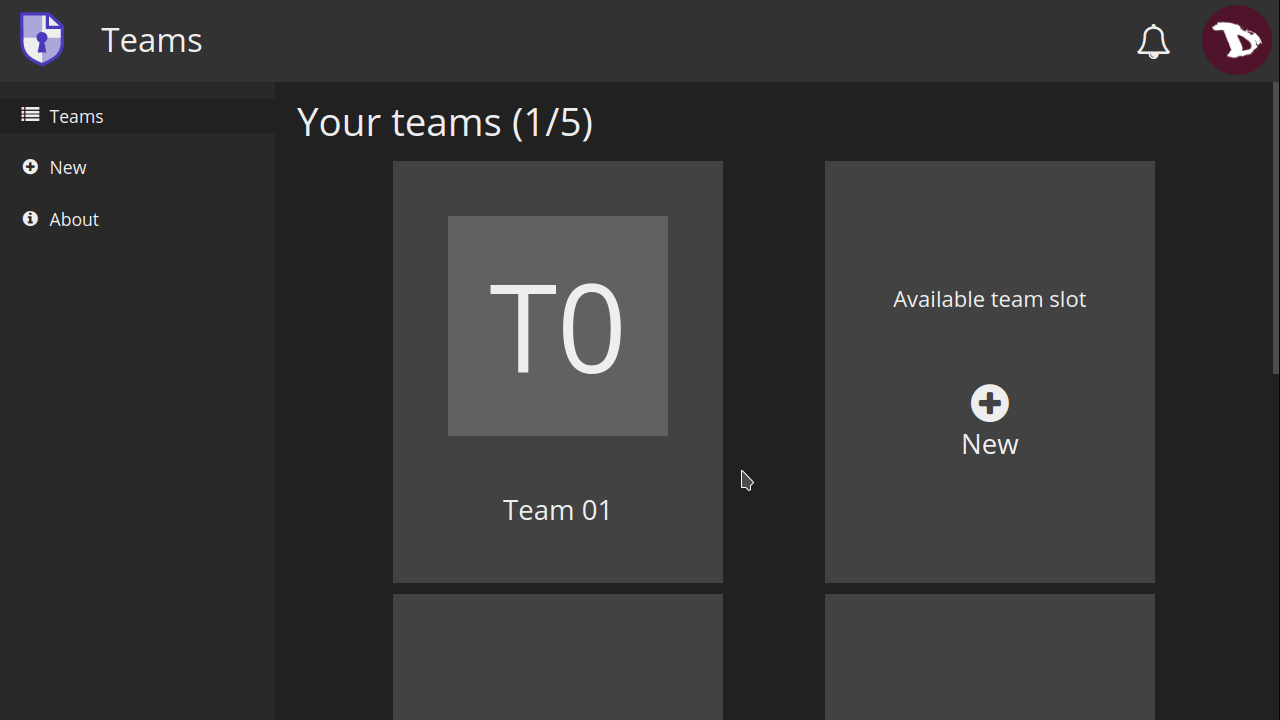
Invite members
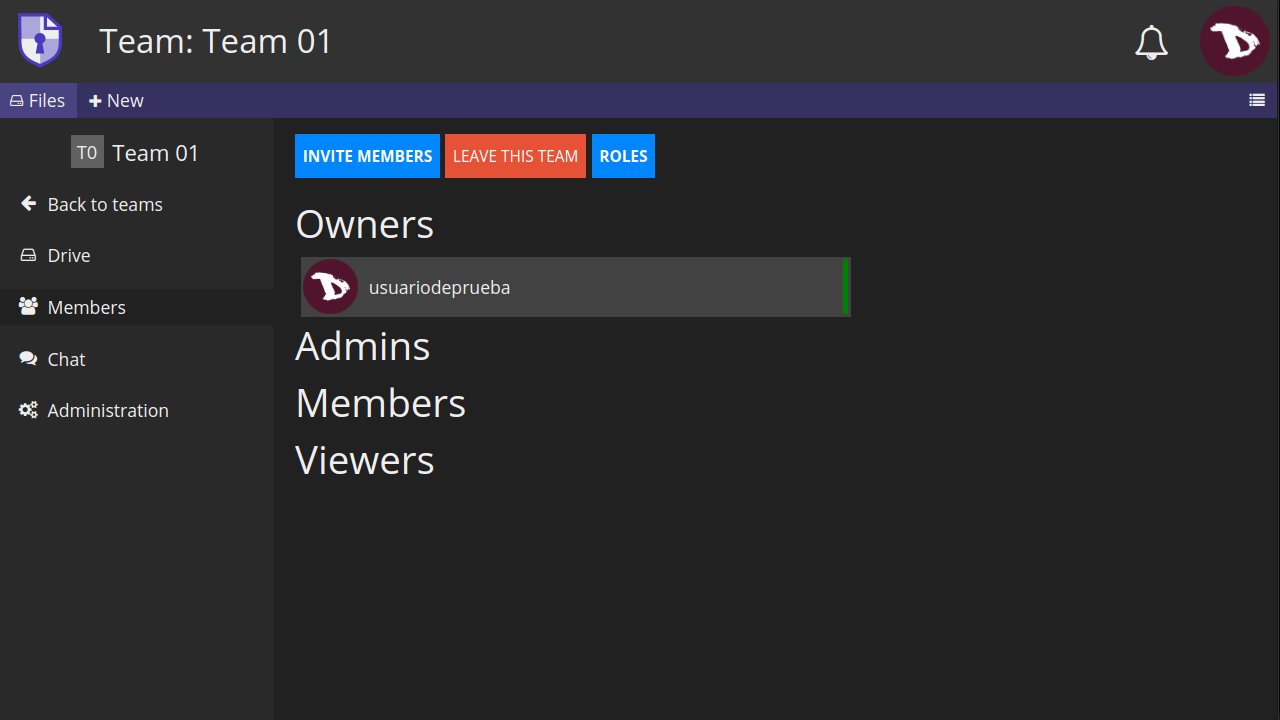
You can
- invite someone who is already in your Contacts (see Contacts to learn how to add a contact)
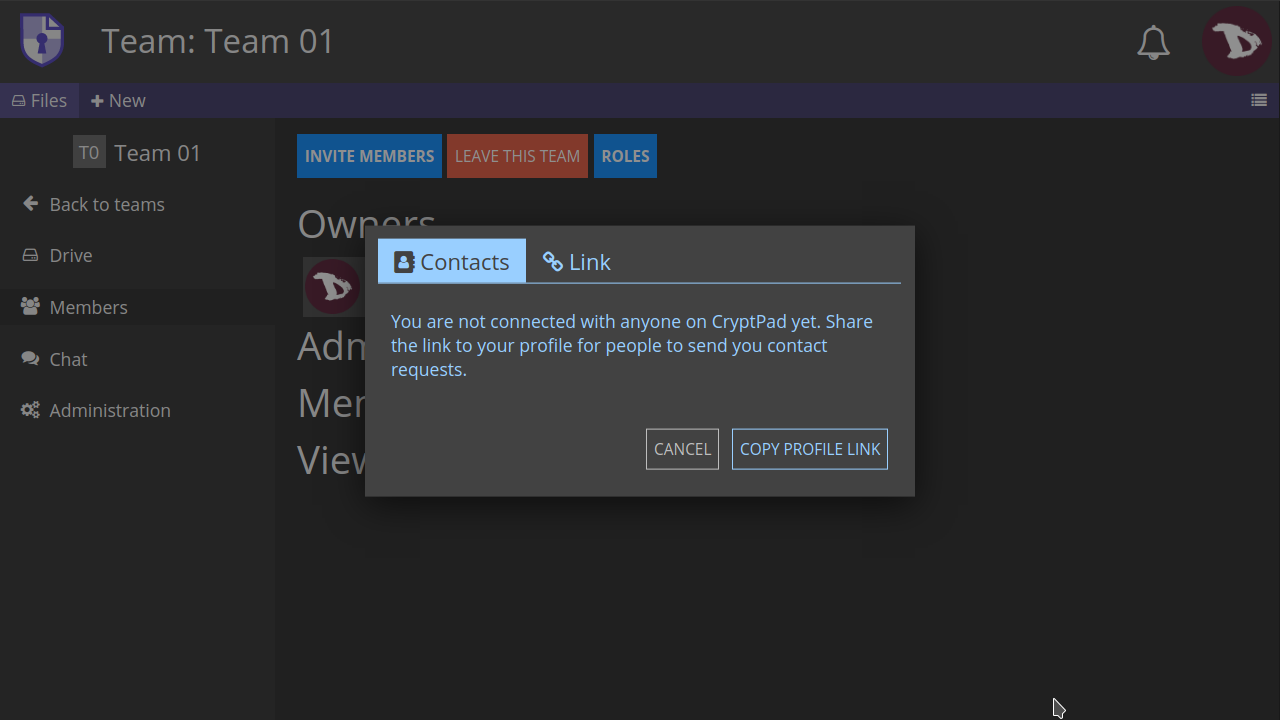
- or by sending an invitation.
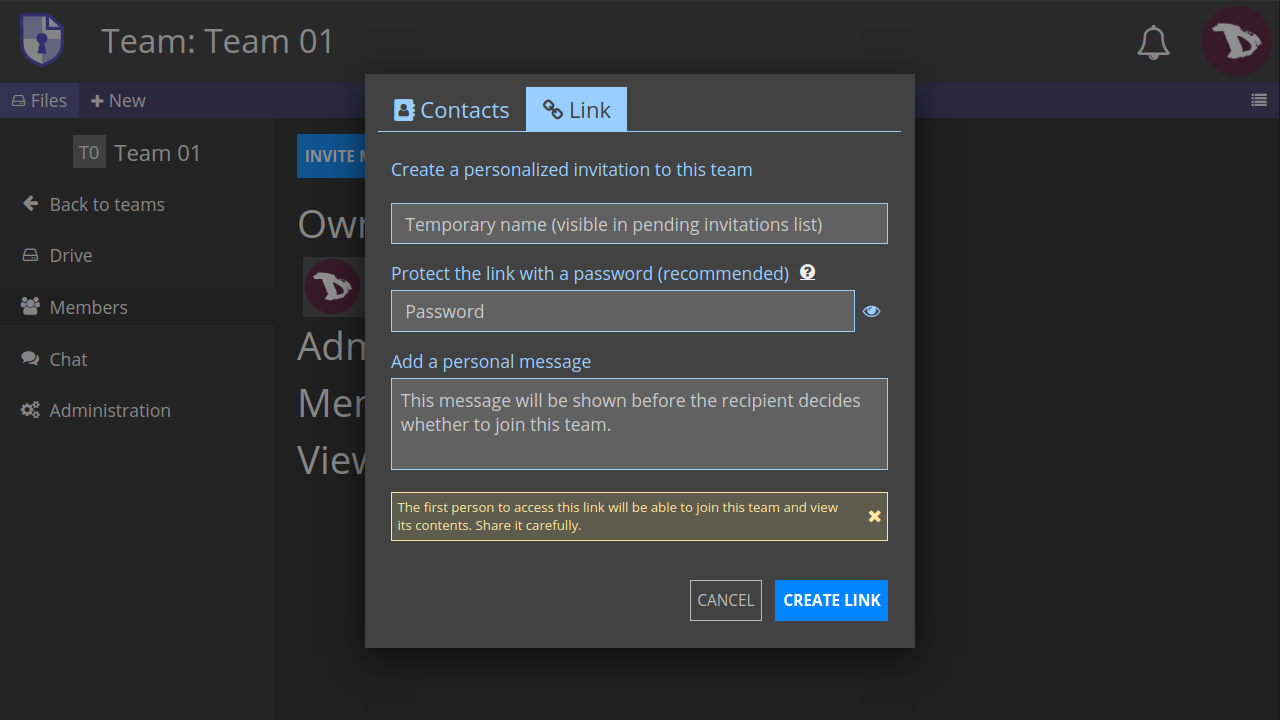
-
Temporary name: The name used to identify the invitation link in your pending invitations list.
-
Password: Add a password to protect the link (this is optional, but it is highly recommended to do it).
-
Personal message: You can write a message that the recipient will see before they decide to accept the invitation to join the team.
Once you are done, click on CREATE LINK
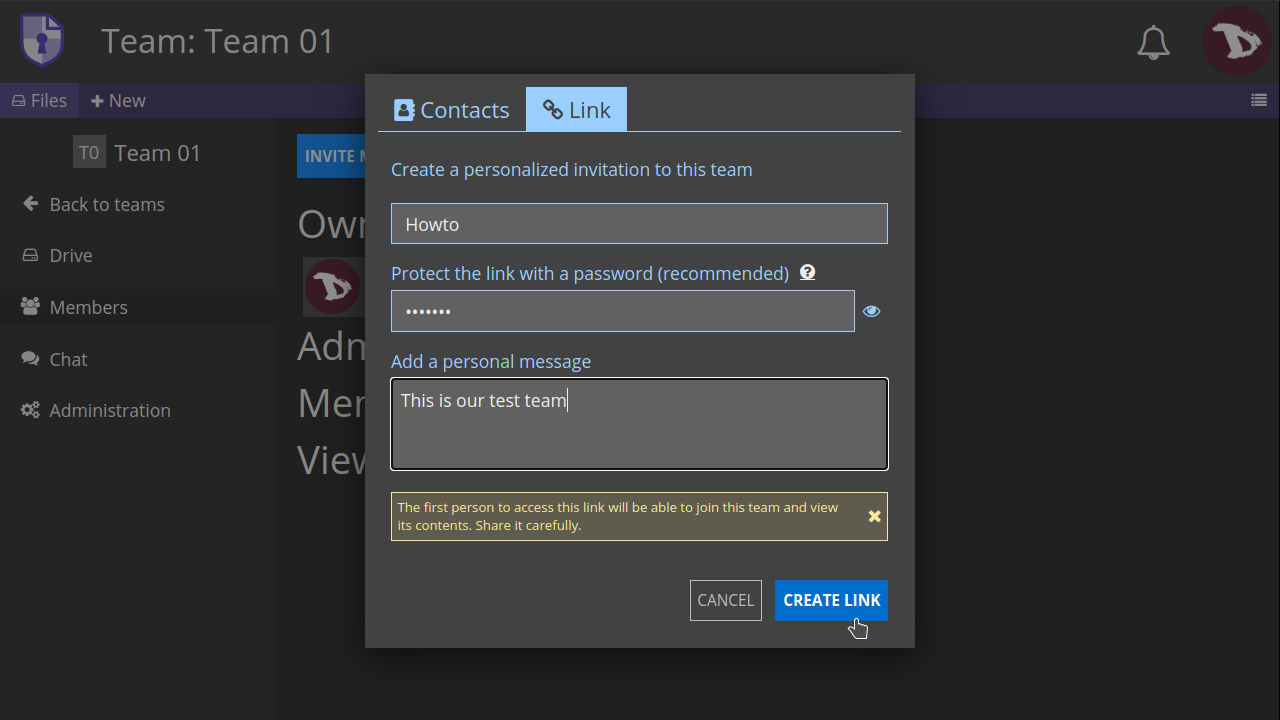
You will see a Copied link to clipboard message and the pending invitation list
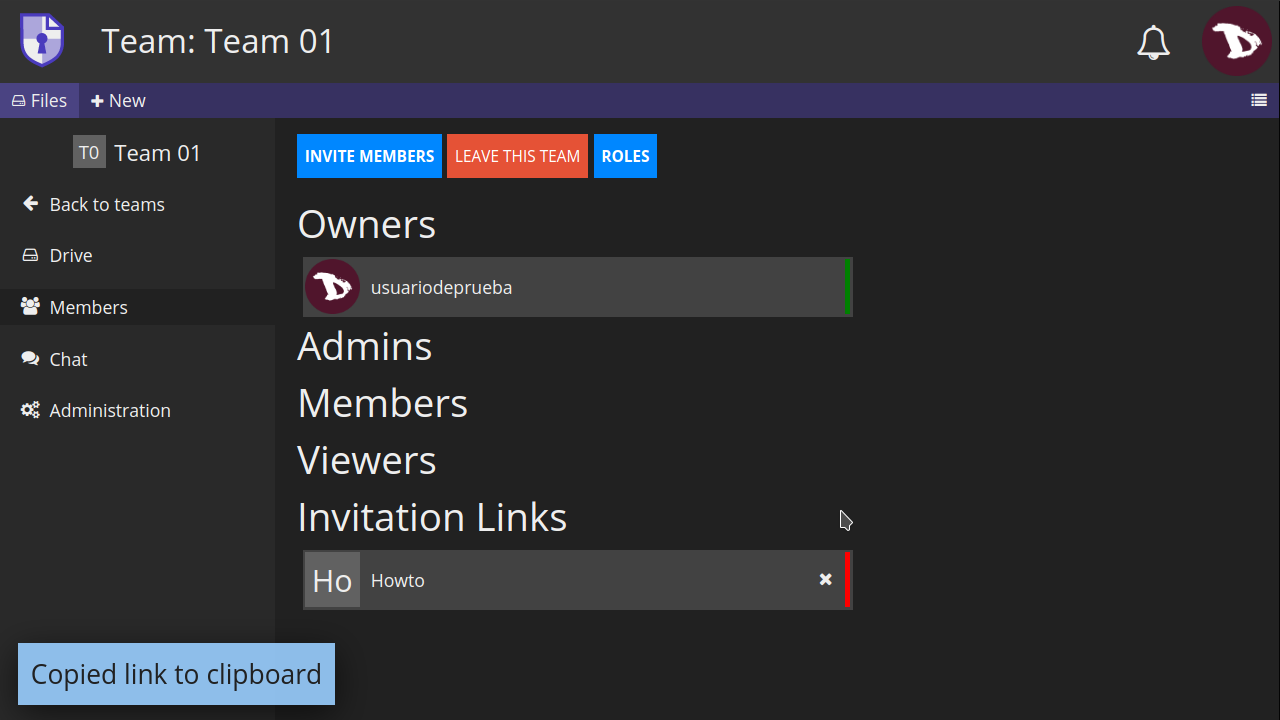
The first person to get the invitation link will be able to join the Team and access its content, so double check before you share it.
Once the invitation is accepted you will see the new member in your Members roster.
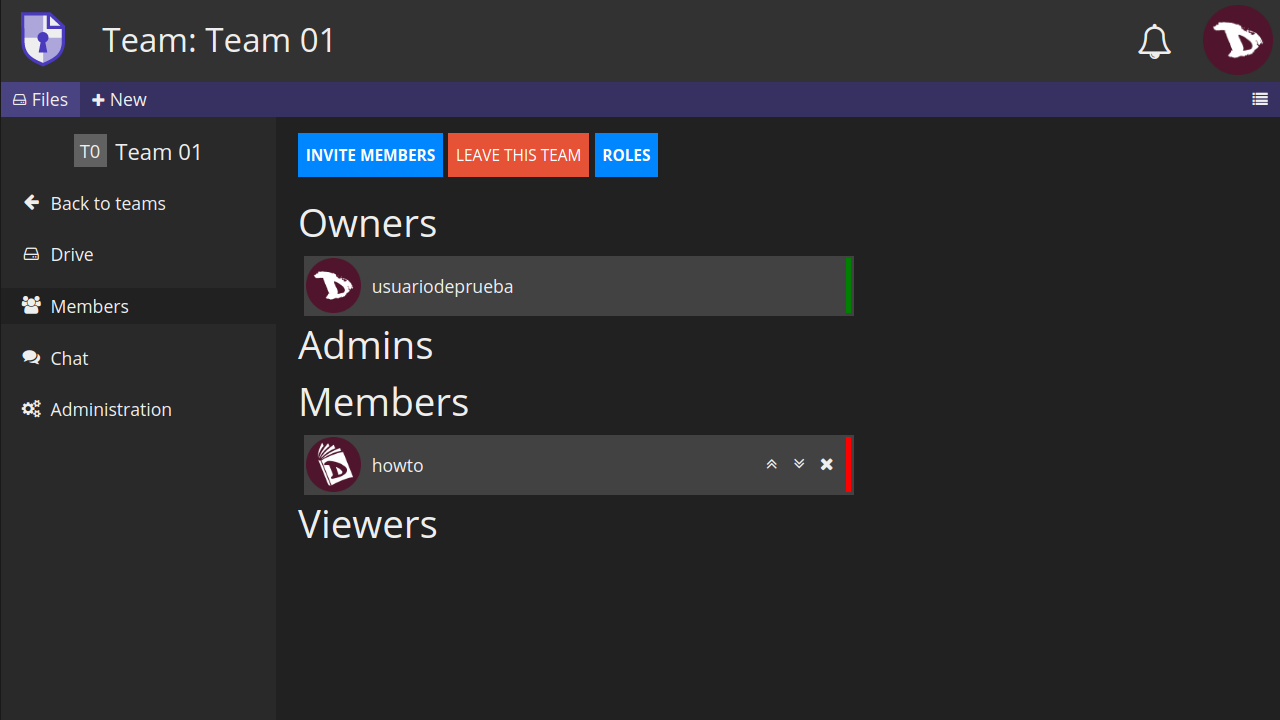
Members administration
Each member has a role that can be changed in the team roster. Admins and Owners of a team can manage members of equal or lower role by clicking on the icons at the right of a member name.
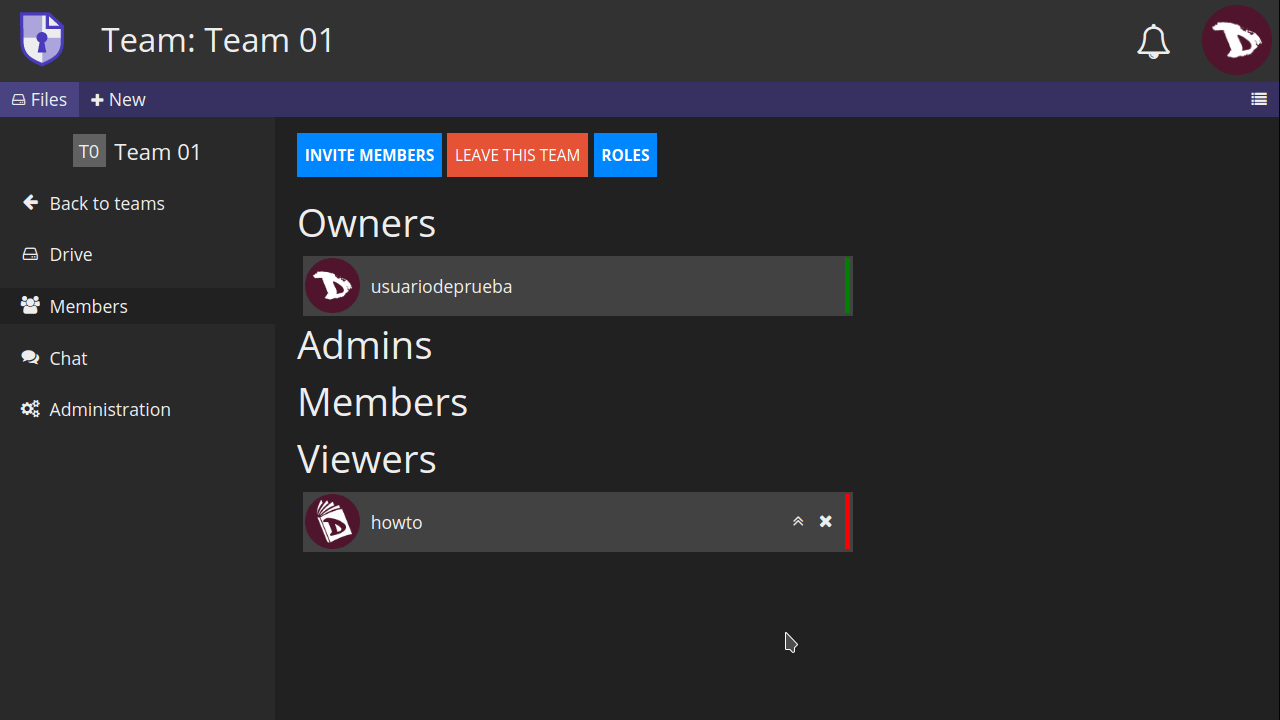
The options are:
- Promote members to a higher role,
- Demote them to a lower role or
- Kick them from the team.
Each role has its own set of permissions
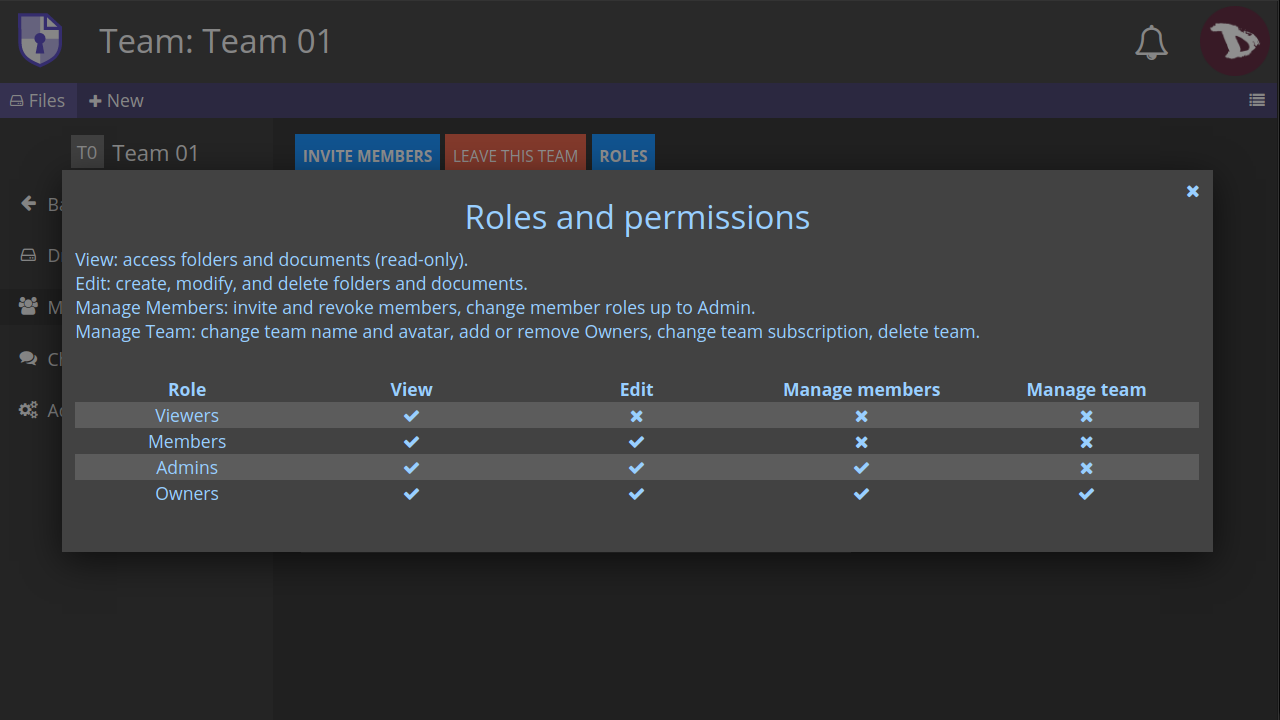
- View: members can access folders and pads in read-only mode.
- Edit: members can create, modify, and delete folders and pads.
- Manage Members: members can invite, revoke and change other members roles.
- Manage Team: members can change team name and avatar, add or remove Owners, change team subscription and delete teams.
Team Chat
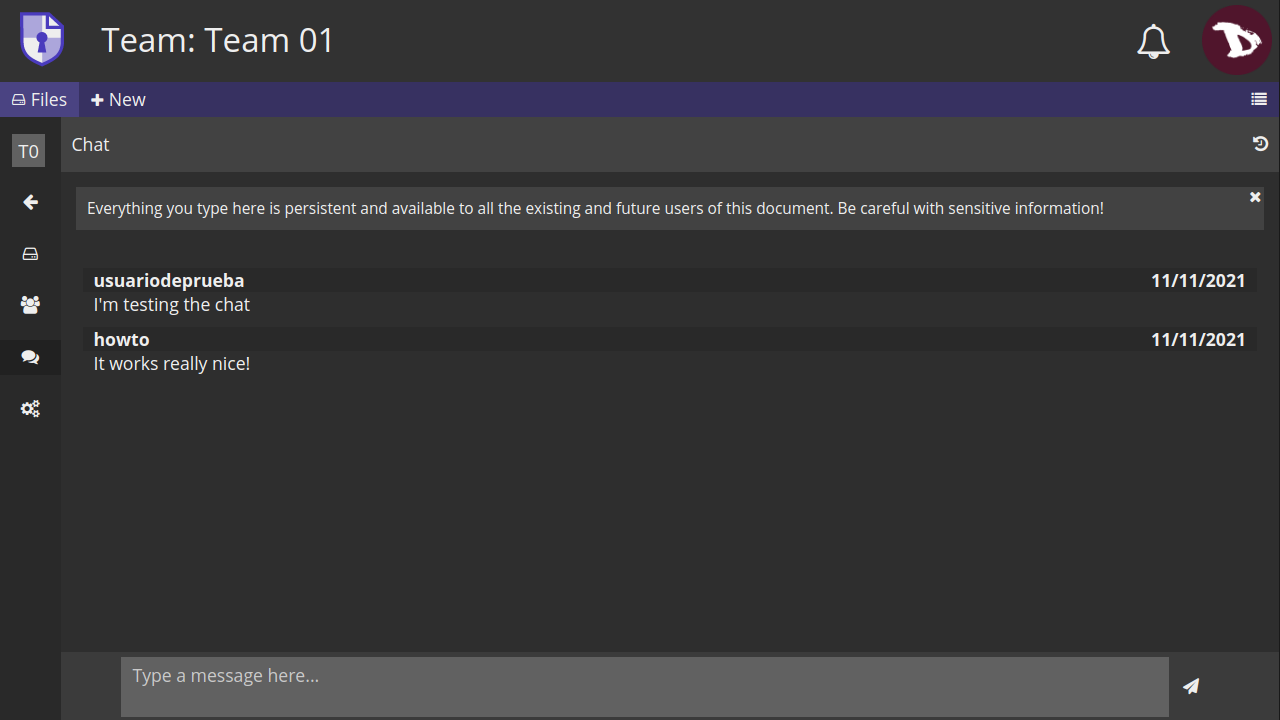
You can use the chat to communicate with all team members.
Team administration
Team owners can access and manage some global aspects of the teams.
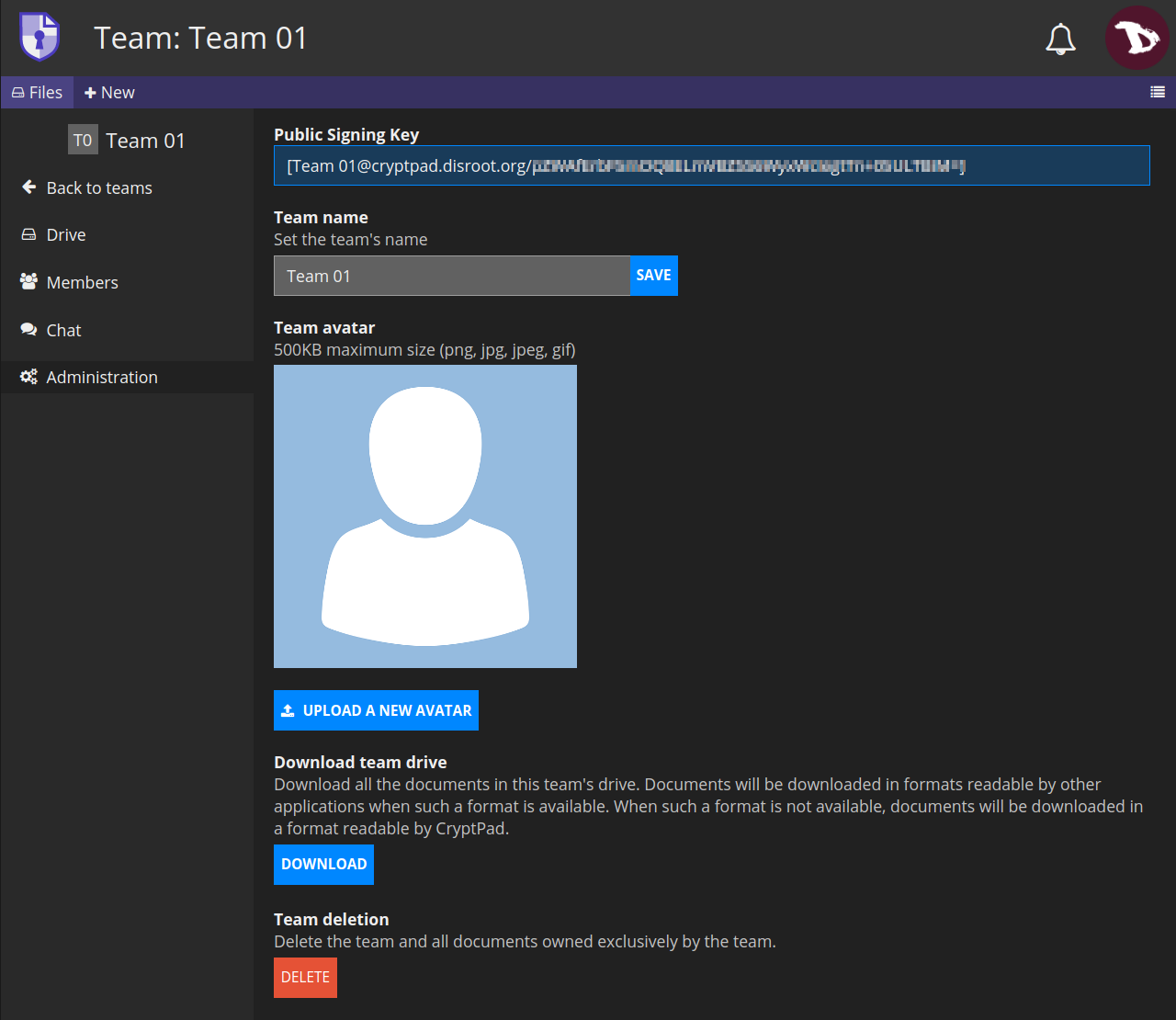
-
Public signing key: It is used to identify a team on instances that offer subscriptions.
-
Team name: Here you can change the name of a team.
-
Team avatar: Add or modify a team avatar.
-
Download team drive: You can save the content of all documents in the team drive.
When possible, this is done in a format that is readable by other software. Some applications produce files that are only readable by CryptPad. -
Team deletion: This option will permanently delete a team and all of its documents.