Change Yout Password
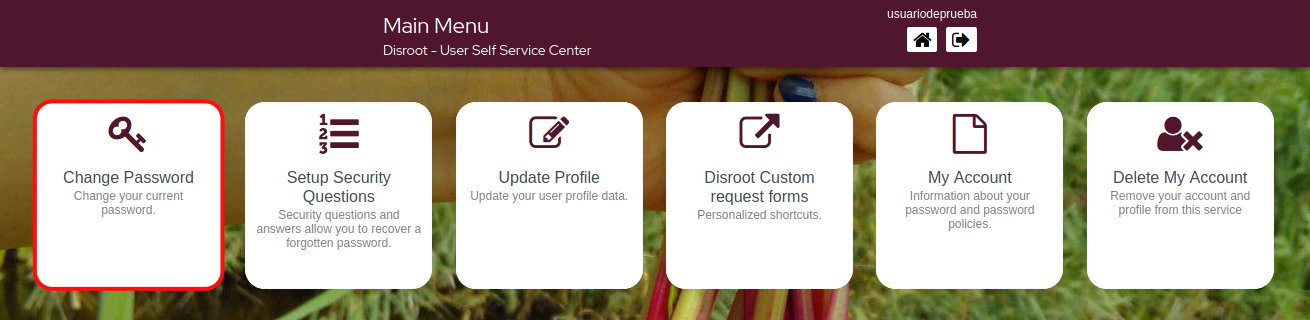
Click on this option to change your current password.
NOTICE
Please read carefully the instructions and rules for changing the password and the additional steps needed to update your Cloud encryption key.

Once you've changed your password you will also need to make sure to change your encryption key in the Nextcloud, since all your files in the Cloud are encrypted with a key that is generated from your password.
Updating your encryption keys in the Cloud
-
Go to https://cloud.disroot.org and log in with your username and new password.
You will see this message at the top of the page:

-
Go to the menu at the top right and select Settings
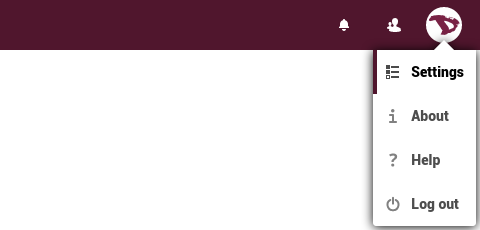
-
From the left panel select Security and then on the right panel scroll down to Basic encryption module
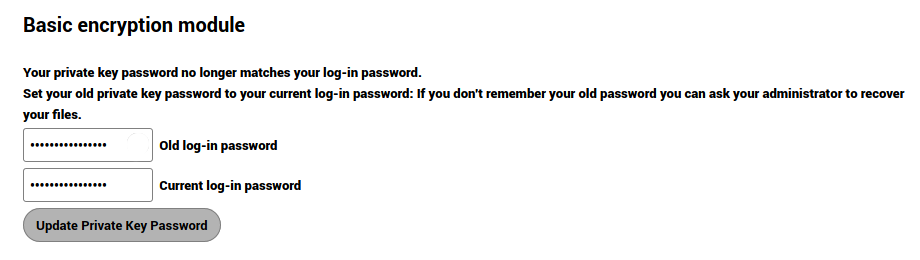
-
Enter your old password then the new one and finally click on the Update Private Key Password button
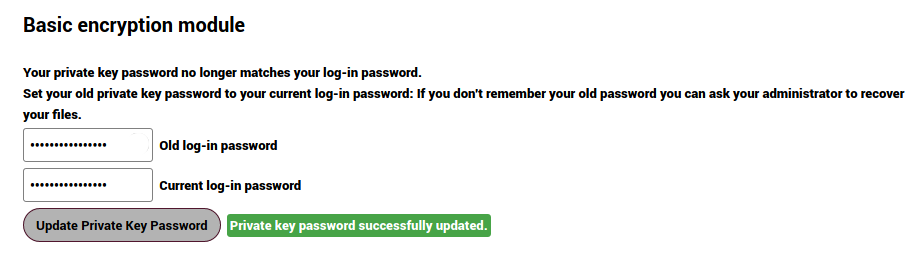
-
Log out of the Cloud, log back in and that's it. Now your all your data in the Cloud is encrypted with your new encryption keys.