Mobile clients: SailfishOS mail client
Email on SailfishOS
Setting up your Disroot mail on SailfishOS is very easy. Just follow those simple steps. (it took longer to make those fancy screenshots :P )
-
Open up Settings app
-
Go all the way to the bottom (Sailfish2.0) to Accounts tab
-
Select General email
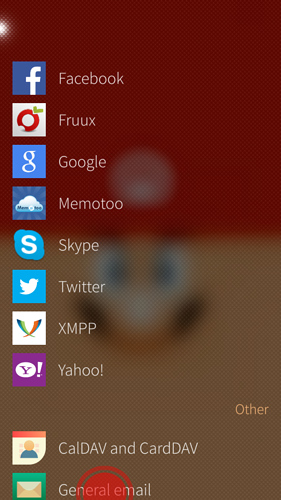
- Fill in your disroot email address and password and swipe "Accept".
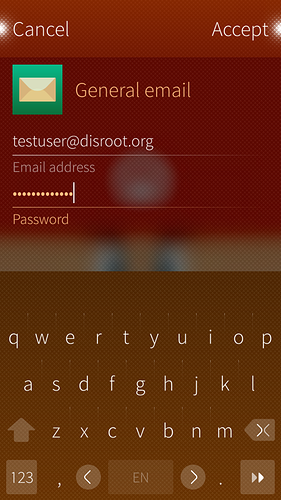
-
Server settings.
- Incoming mail server:
- Edit username and remove the domain leaving only the username
- Add server address: disroot.org
- Enable SSL connection
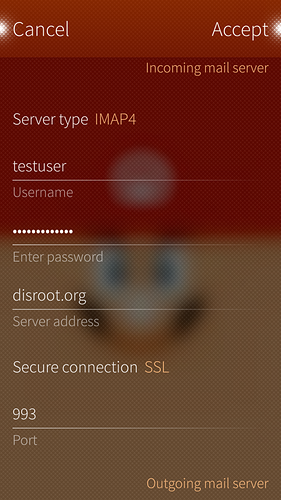
- Outgoing mail server:
- Server address: disroot.org
- Secure connection: StartTLS
- Port: 587
- Authentication required
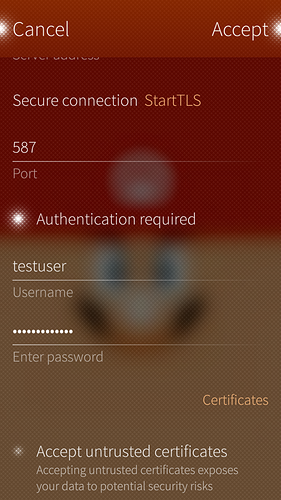
-
Swipe "Accept"
-
Edit details such as description and "Your name", and swipe "Accept"
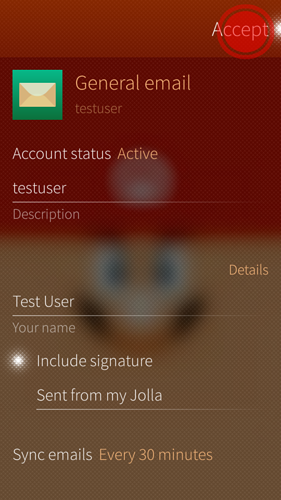
You're done! \o/